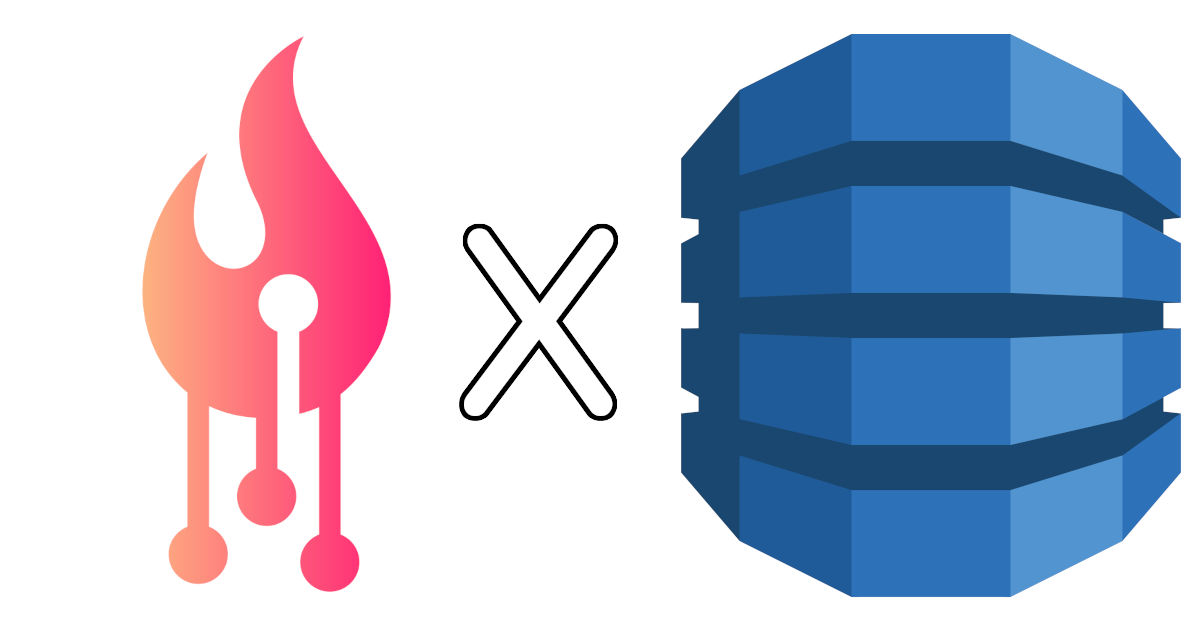
In the world of high-performance, horizontally scalable databases DynamoDB by AWS is a force to be reckoned with. It's blazing fast queries return data in milliseconds, and it's managed architecture allows for seamless scalability for rapidly growing workloads. Blending this with a flexible JSON document data model and familiar SQL-like queries and this creates a combination that is perfect for new, high-growth startups, as well as well established applications where performance is critical. It's no wonder why DynamoDB was chosen as the database backing AWS Amplify.
That's why we are excited to announce we have added support for DynamoDB connections in Ezfire. Now, on Ezfire, you are able to connect to your production AWS system using your IAM credentials, and run PartiQL queries on your database. Let's take a closer look at how this works.
Setting up a connection
In Ezfire, you must configure a connection to provide access to your database. To setup a connection with your DynamoDB instance, first navigate to the "Manage Connections" menu. From here click "New Connection" and select "DynamoDB" from the database dropdown.
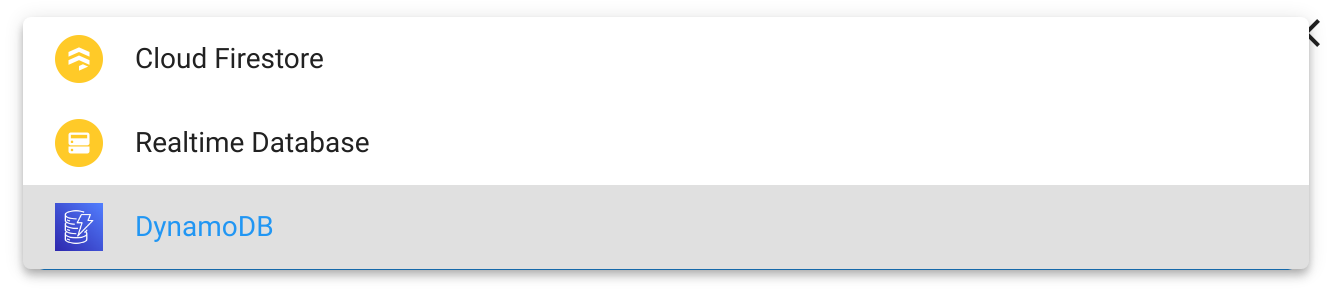
To connect with your DynamoDB instance, Ezfire requires a few pieces of information. First, you must provide the AWS region that your database lives. Ezfire also requires an AWS access key with the appropriate permissions to access DynamoDB. This is done by providing the AWS Access Key ID and AWS Secret Access Key to the connection form. These credentials are stored securely and are never revealed once saved.
To provide read-only access to your database can attach the AmazonDynamoDBReadOnlyAccess policy to this access key. For read-write access to your DynamoDB instance, attach the AmazonDynamoDBFullAccess policy to this access key. It is recommended that you only grant this access key the minimum number of permissions required for your intended use.
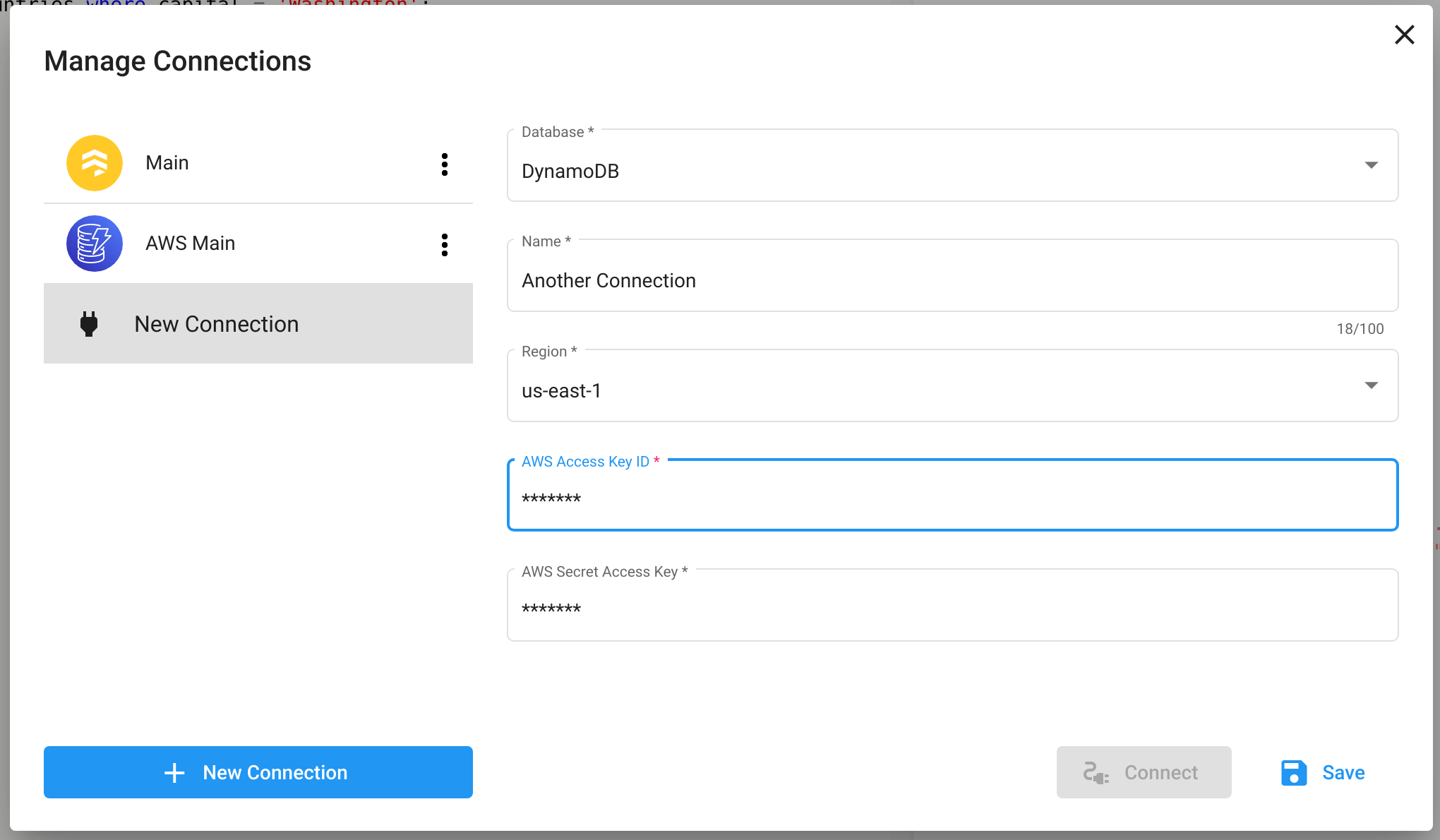
After saving your connection, select it from the side menu and click "Connect" to start executing queries against it.
Querying your database
Querying DynamoDB on Ezfire is done using the PartiQL query language. To execute a query against your DynamoDB connection, write your PartiQL query in the editor pane and click the "Run" button. This will dispatch your query against your database instance. If the query is successful, the results will appear in the results pane.
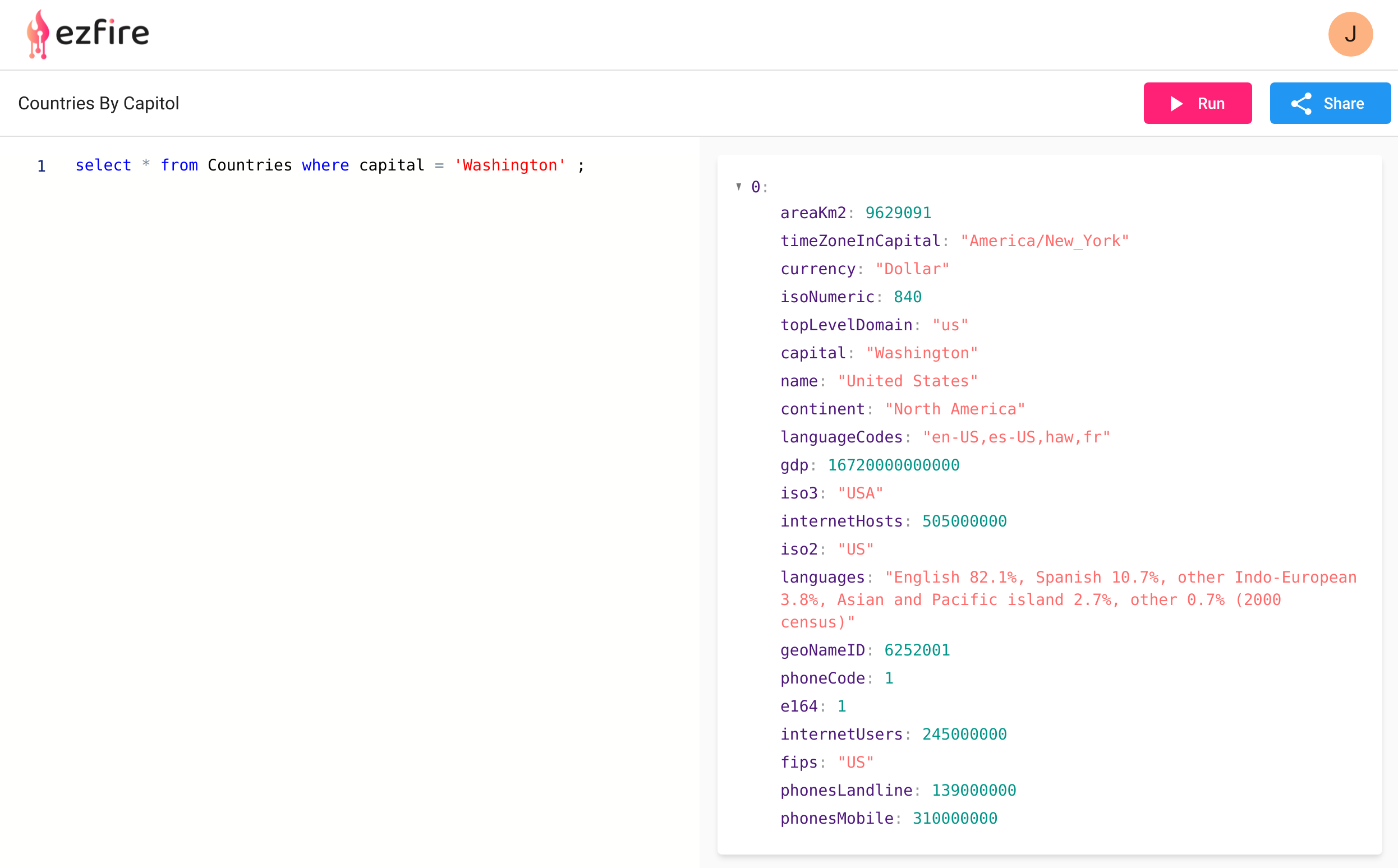
If there is an error from DynamoDB, the error will appear in the results pane.
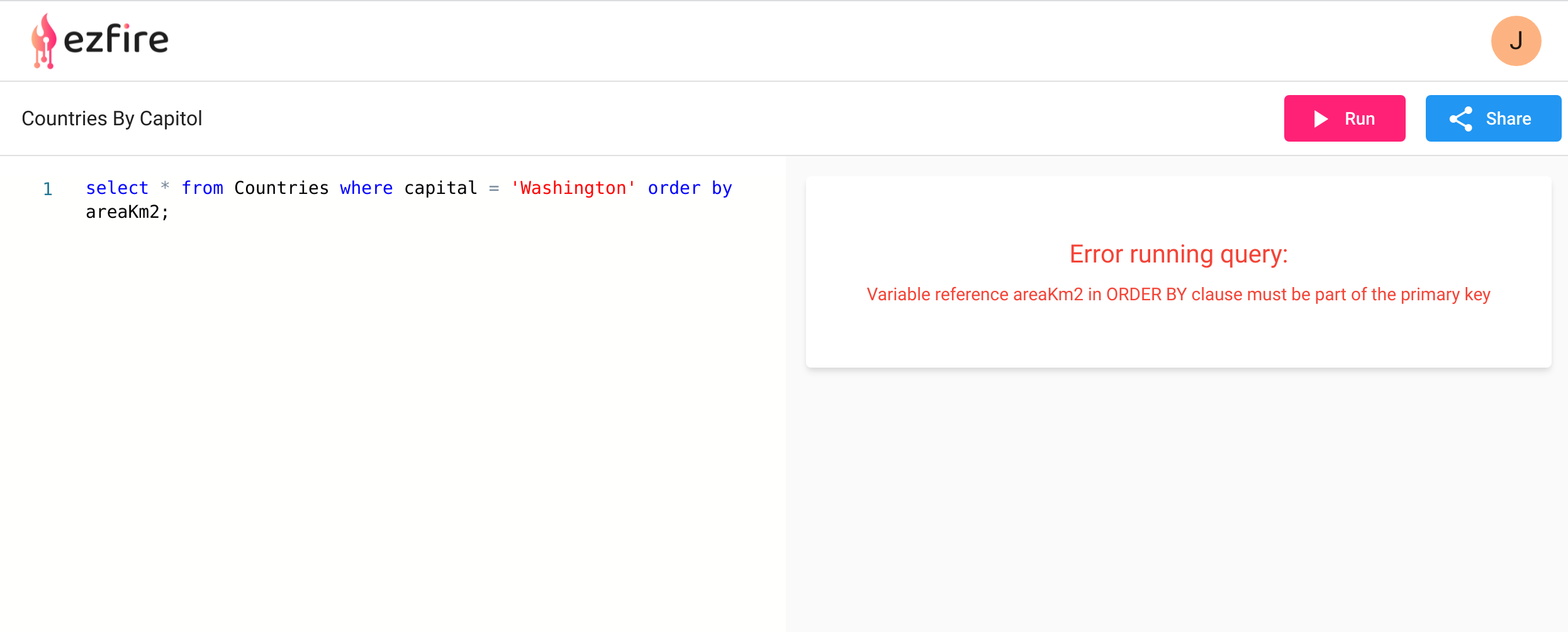
Conclusion
That's all there is to getting started with DynamoDB on Ezfire. We are happy to to share this update with you and hope you have success working with DynamoDB on Ezfire. If you have any further questions, don't hesitate to contact us and we will help you as soon as possible.

